Welcome
Welcome to installing and using Amazing Favorites, and let's take a short 2 minutes to see how to quickly use this extension.
Open UI
You can right-click on the extension icon to open the management interface:
When you first open it, an editing interface will automatically pop up, which is useful in normal times because of the default behavior of clicking on the icon for automatic collection.
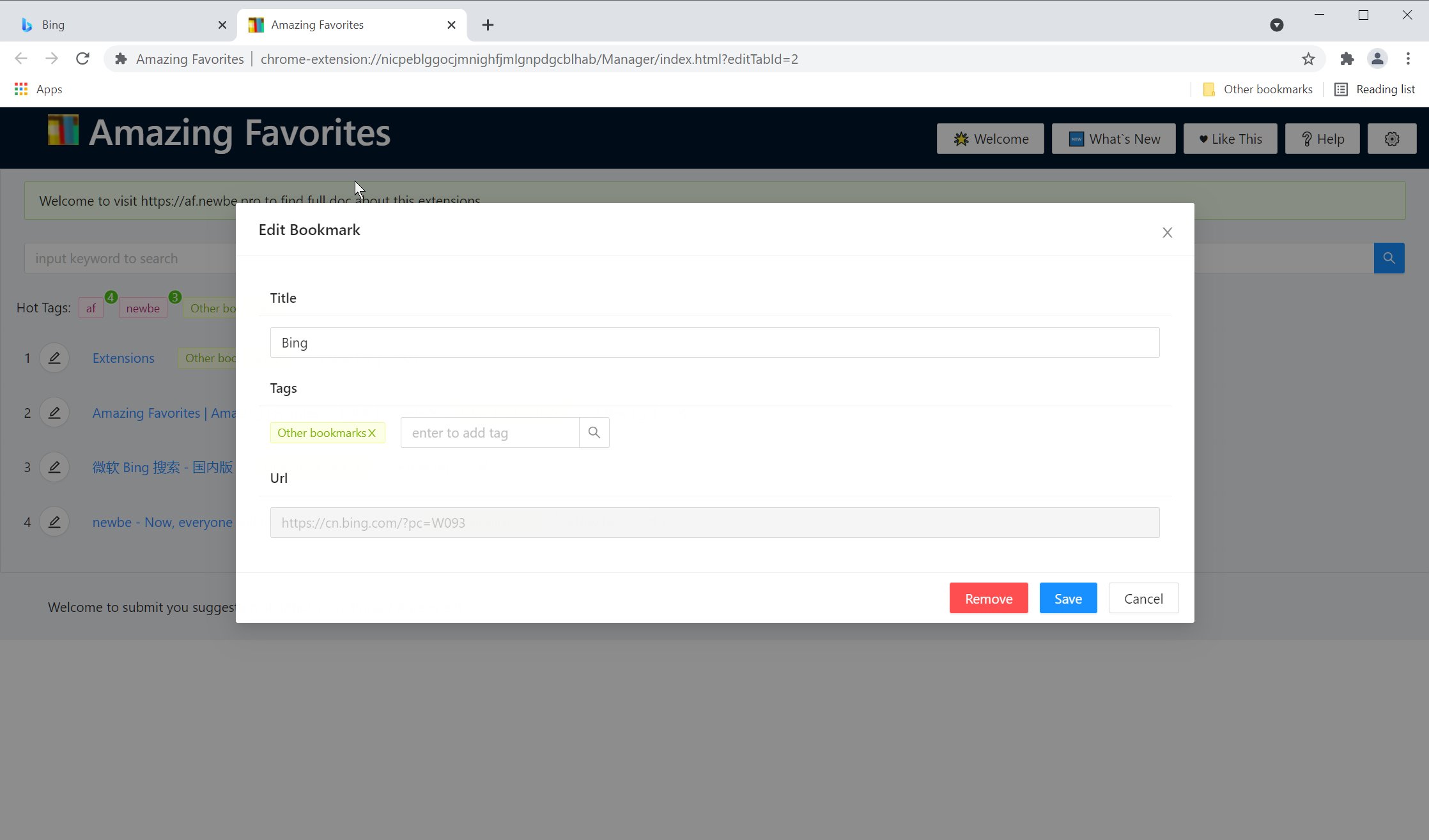
Now, let's close the editing interface by clicking the "Cancel" button in the lower right corner to see what the management interface looks like
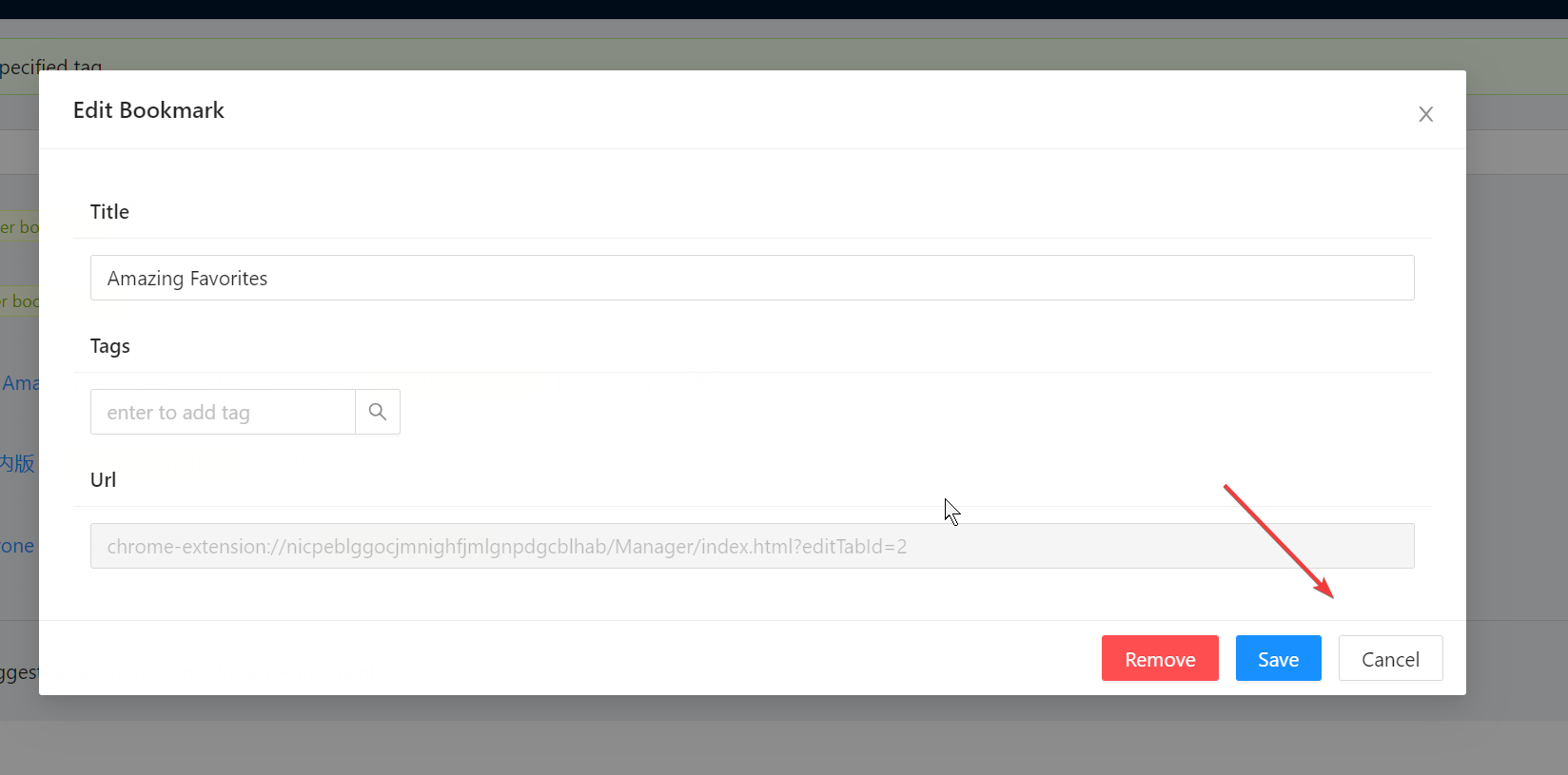
Tip: Scroll through some of the tips above the interface, and see this information to help you better understand this extension

Pin Tab
The management interface load takes a few seconds each time, and you can pin the management interface to your browser.This allows you to operate as quickly as possible with each operation:
You can right-click on the tab, select pin tab and you can pin the page.
This will automatically load the interface each time you restart your browser, eliminating the time it takes to load for the first time.
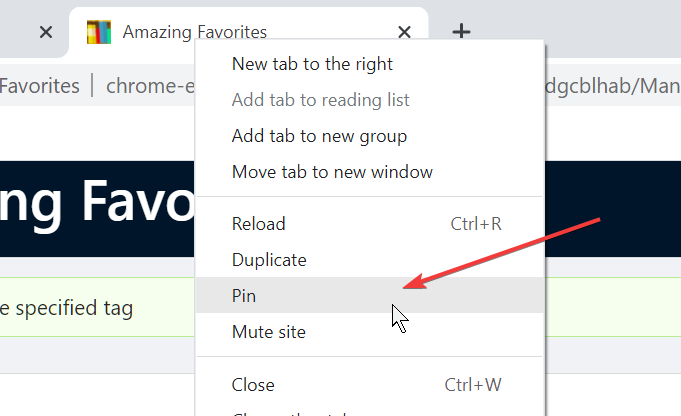
Add a favorite
By default, extensions initially import favorites into the interface within 30 seconds.
You can then add pages to your collection by clicking on the small icon of the extension.
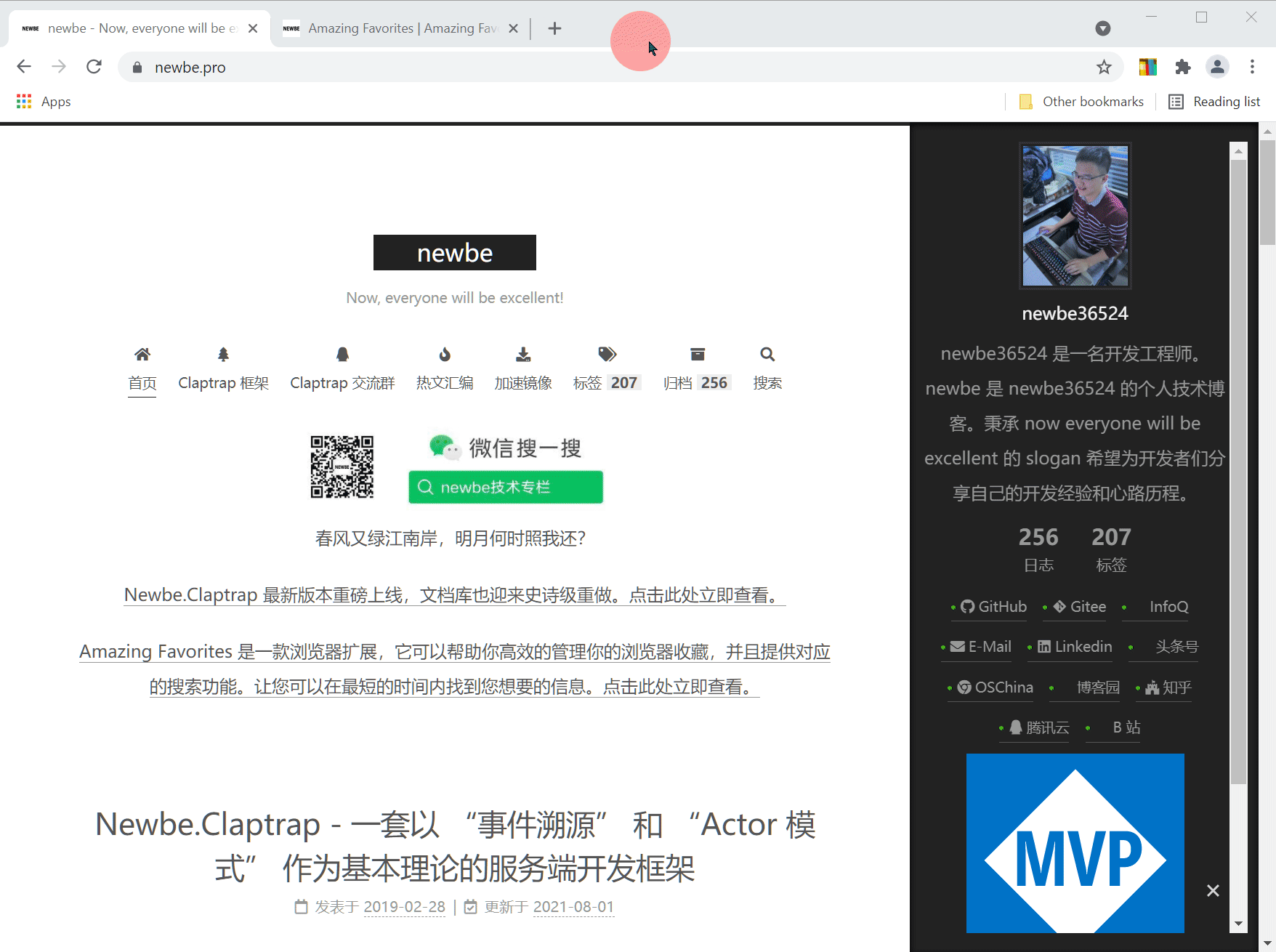
Happy search
You can search your favorites by entering keywords in the search bar, which will search for matching records in the title, link, and tag of your favorites.
Tip:You can quickly open search results by holding down the keyboard's alt key plus number
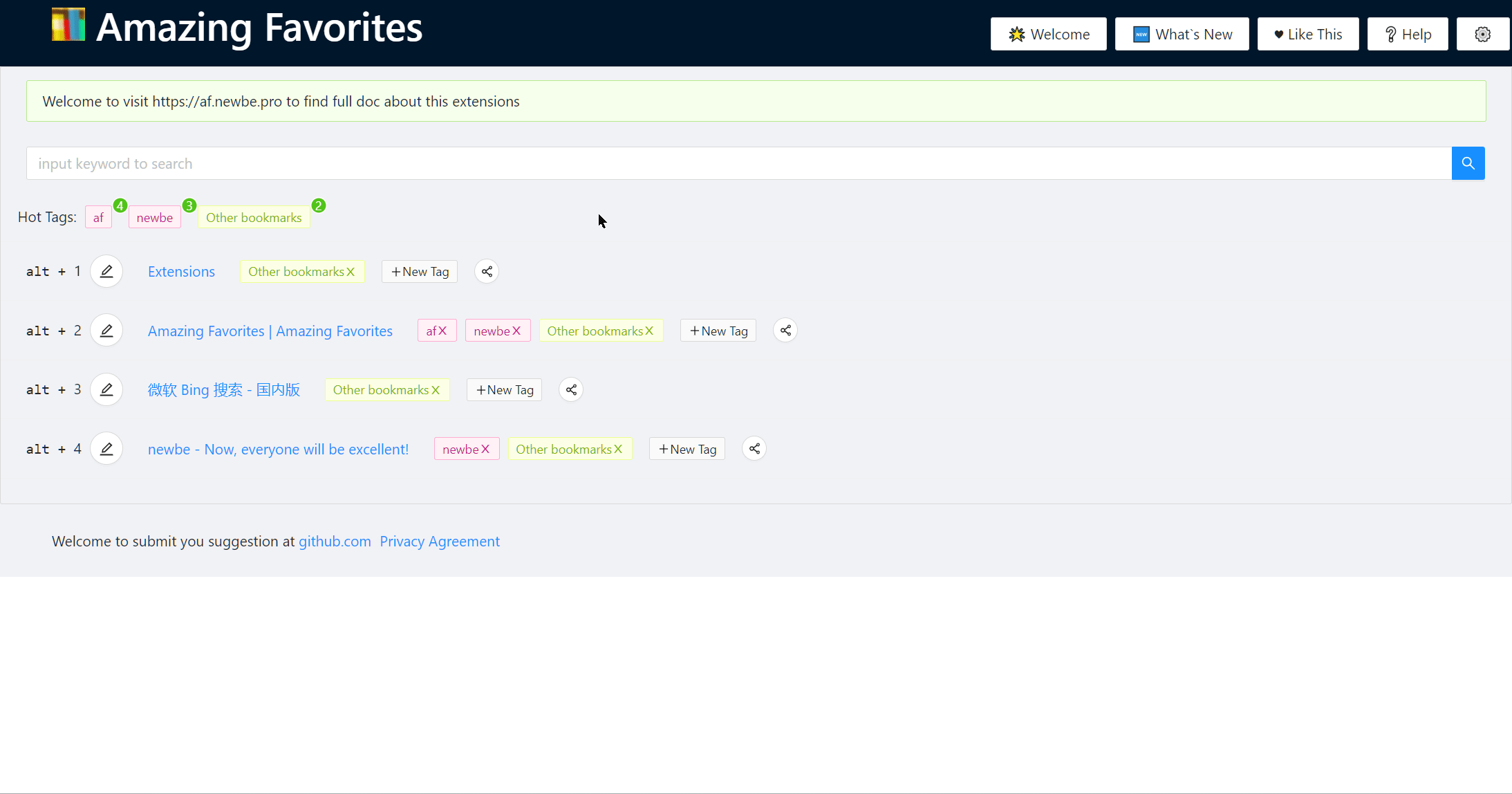
Enjoy sharing
You can share your collection with your partner by sharing buttons on the interface.
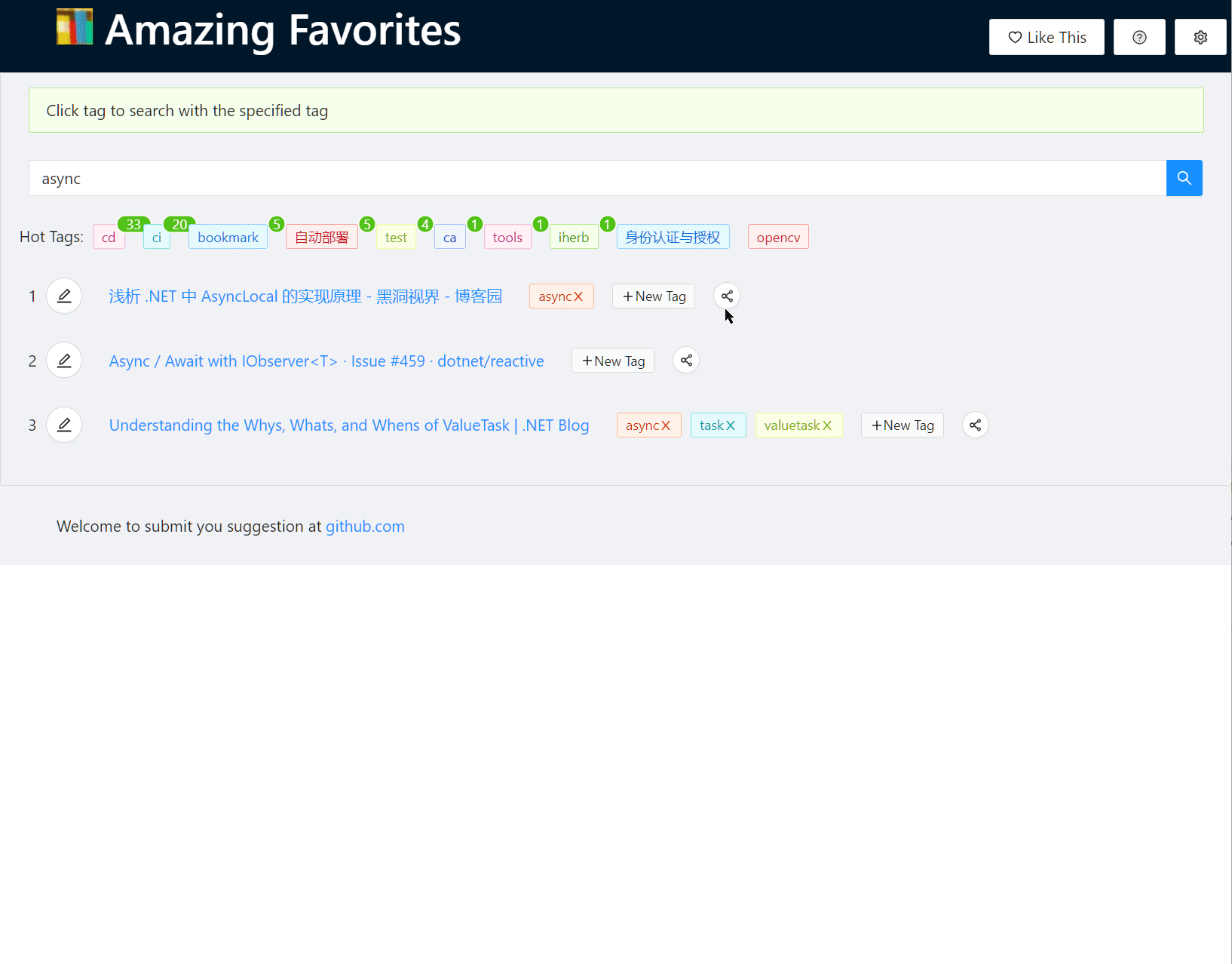
Control Panel
You can open the control panel by ⚙ button in the upper right corner, and after agreeing to the privacy agreement, you can choose to turn on some advanced features.
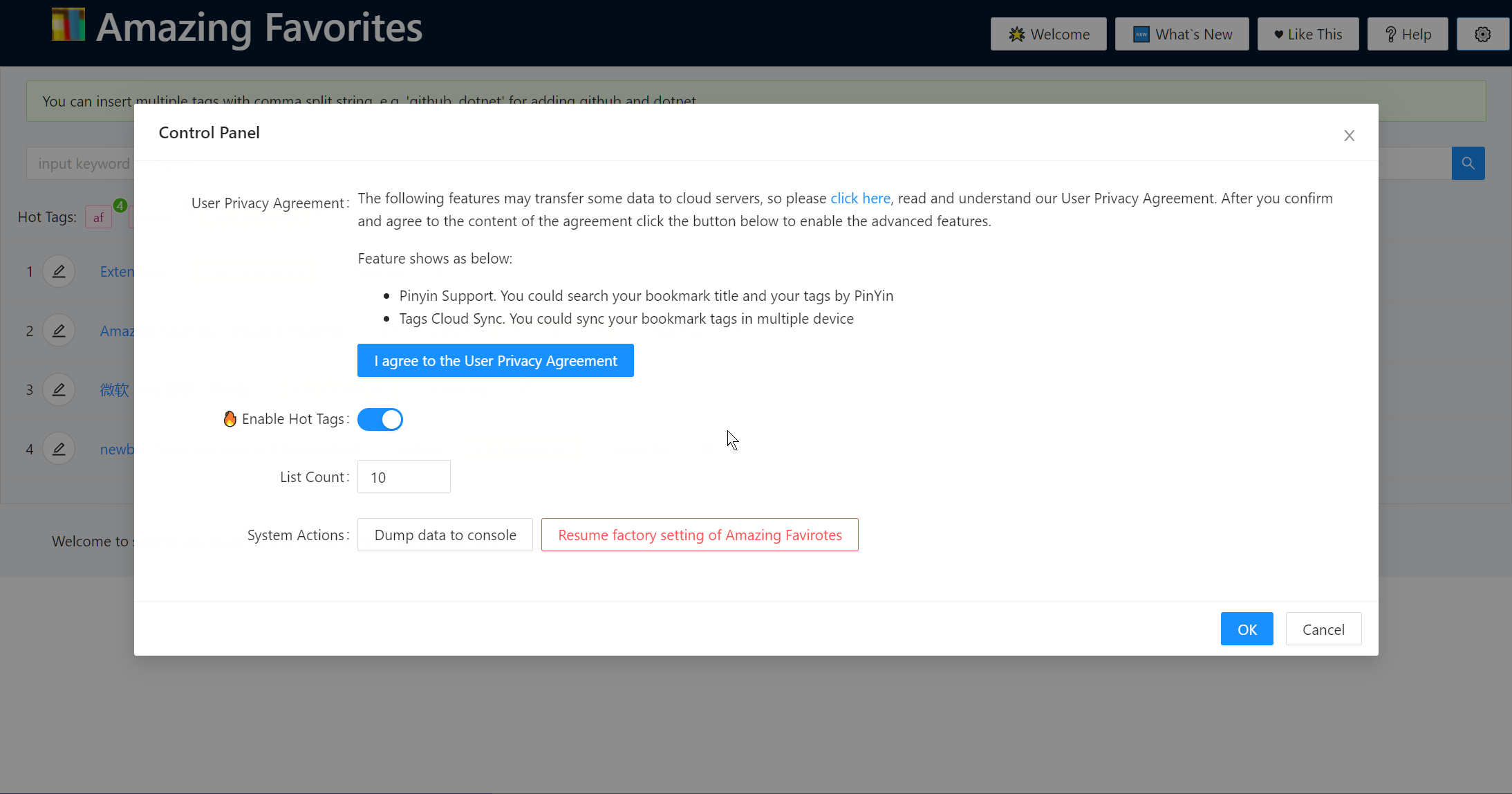
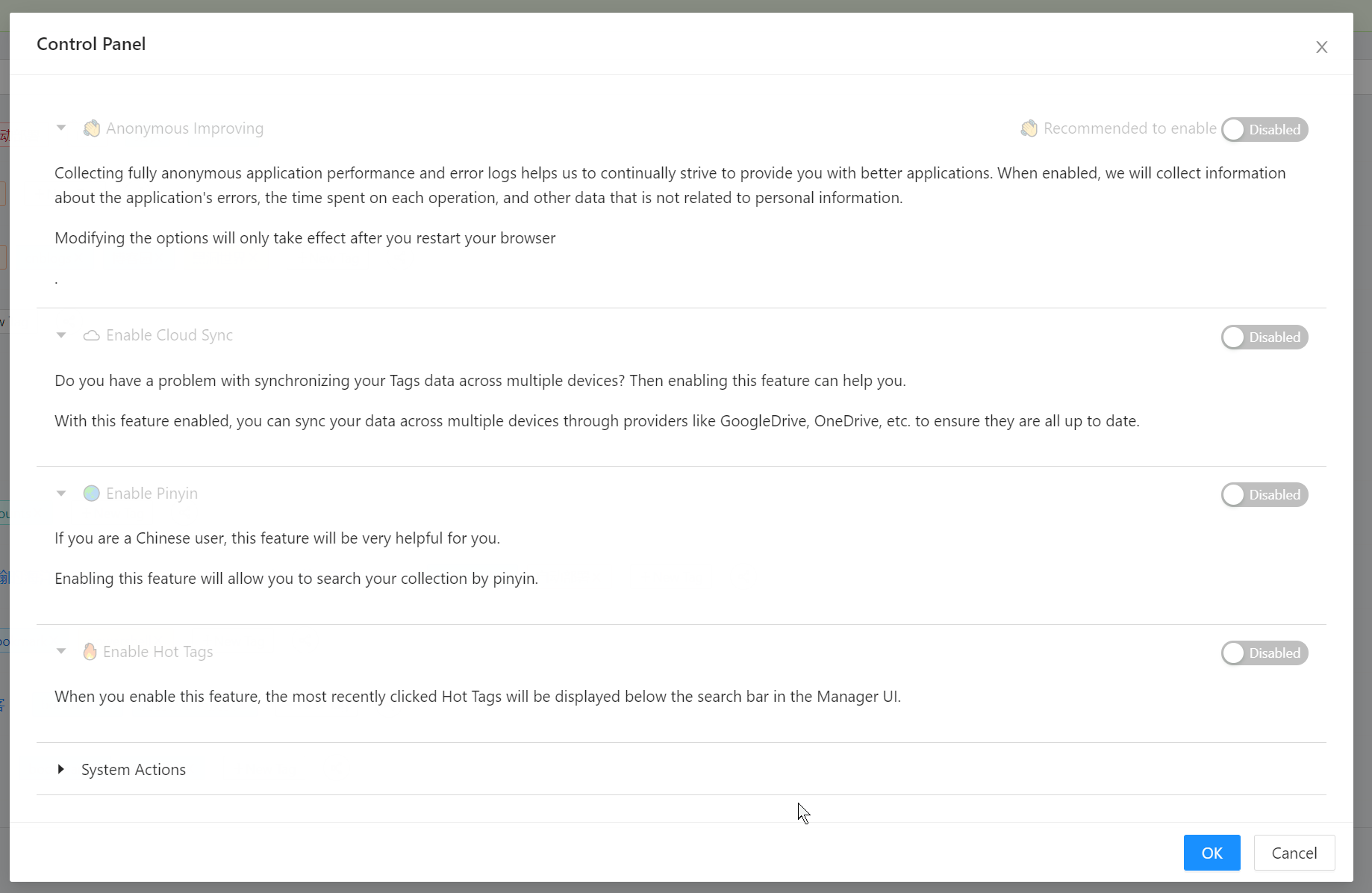
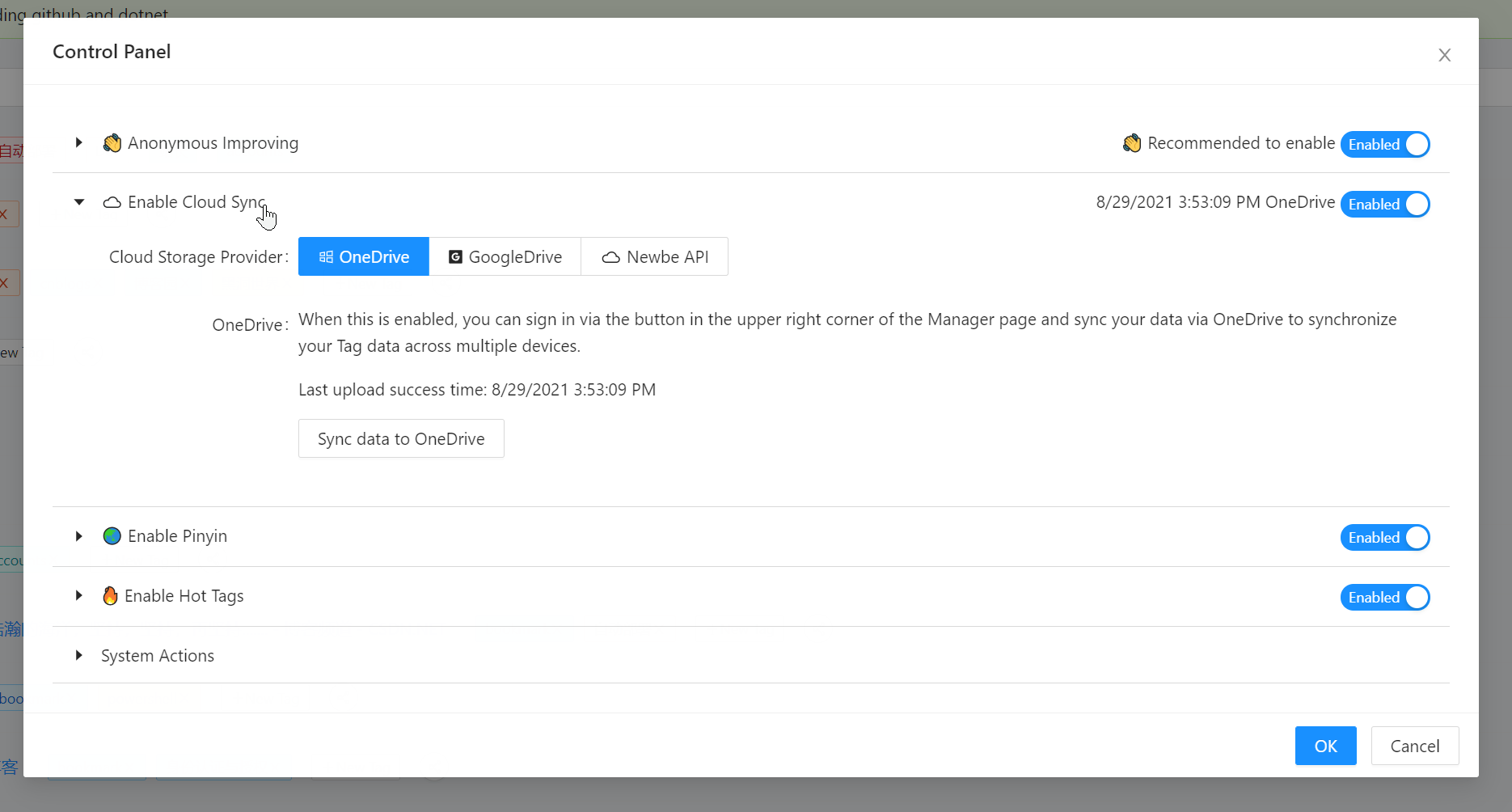
Synchronizing data
You can enable data synchronization in the Control Panel to give you a consistent and great experience across multiple devices.
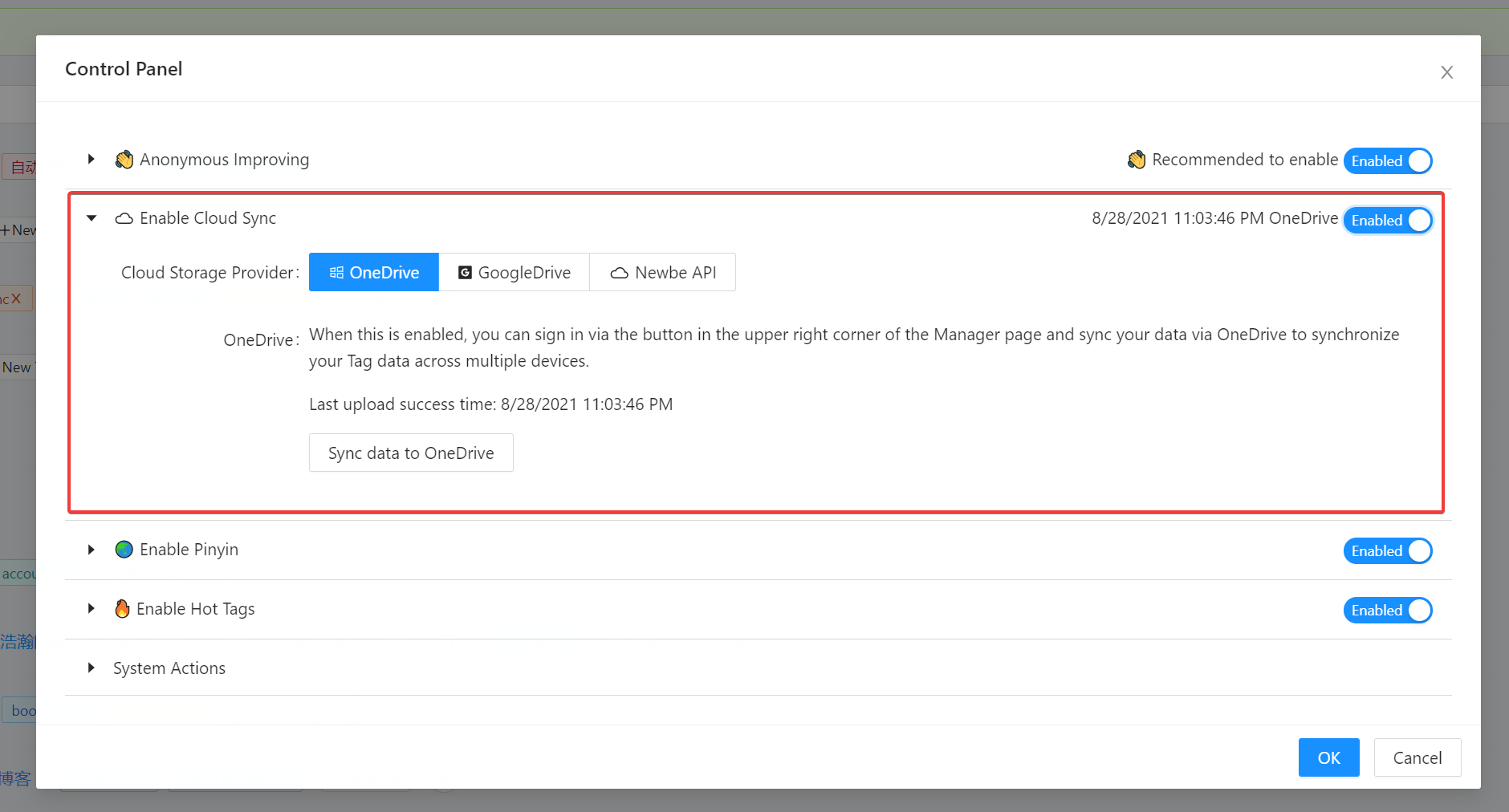
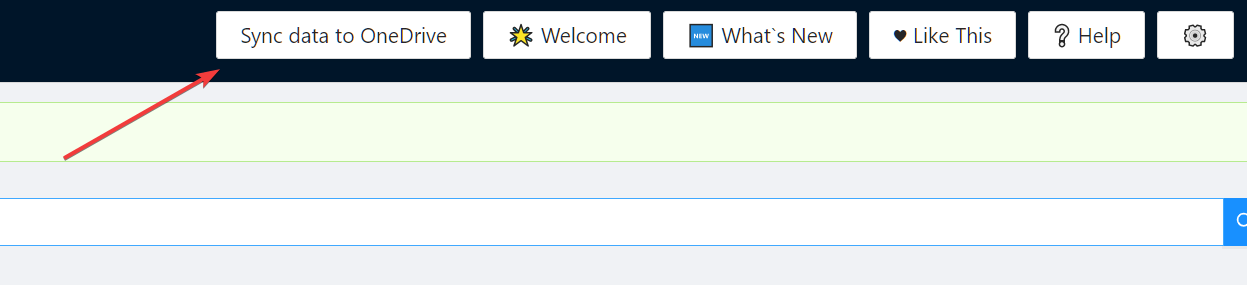
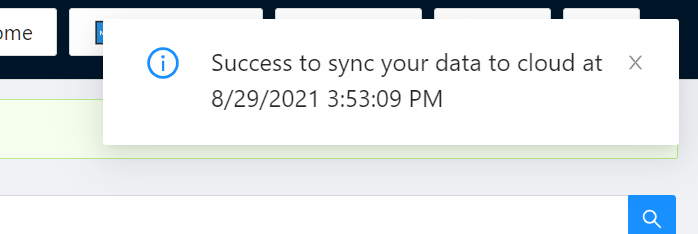
Amazing tricks
If you're using a Chrome, you can quickly activate the interface byAlt+S on your keyboard
If you're using Edge, you can edit this shortcut at this link to quickly activate edge://extensions/shortcuts
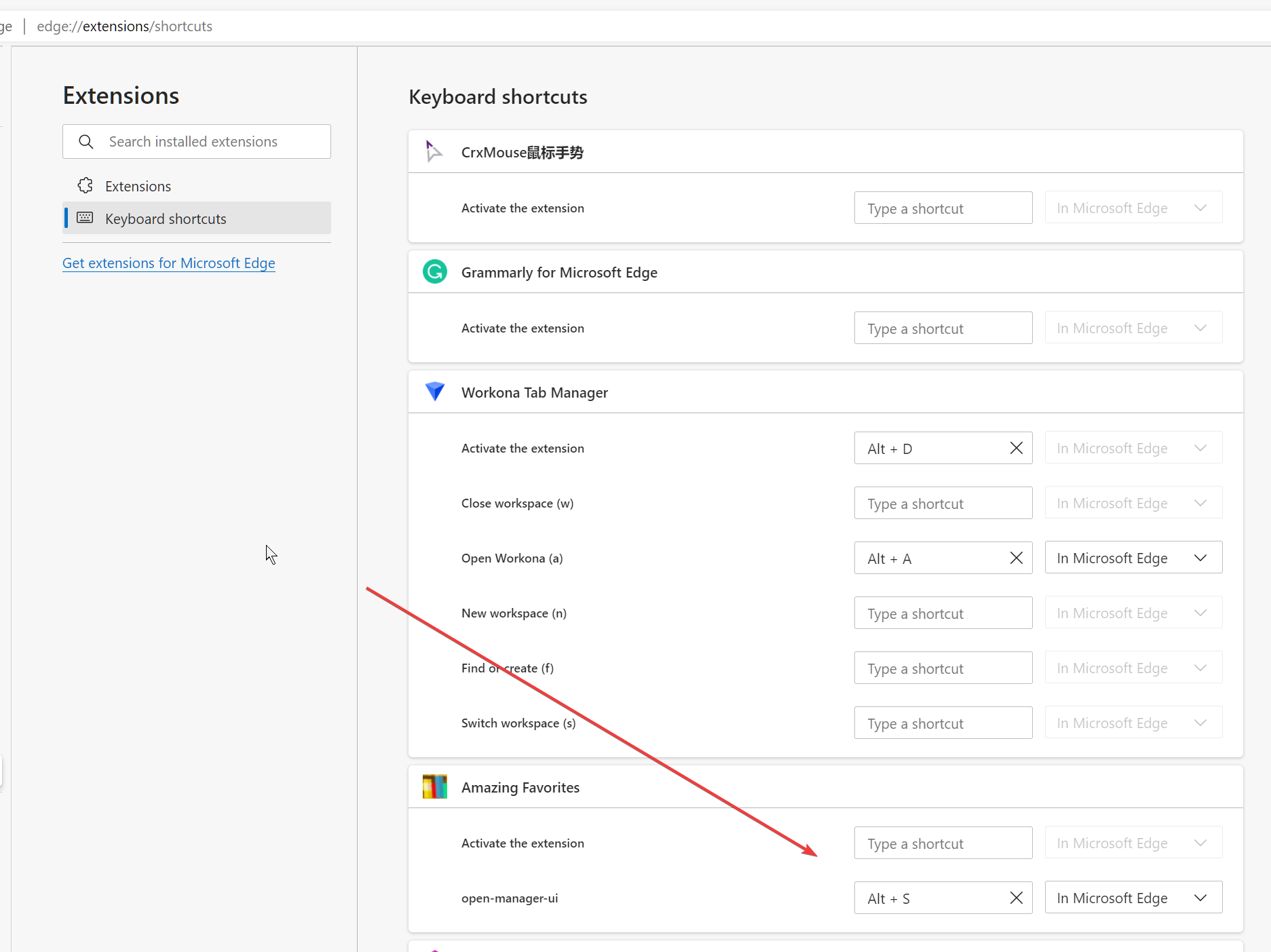
We Love Feedback
You can get in touch with us via any of the links below, and your likes and feedback are important cornerstones for the healthy growth of this project.
- Github: https://github.com/newbe36524/Amazing-Favorites
- Gitee: https://gitee.com/yks/Amazing-Favorites
- Microsoft Edge Extension Store: https://microsoftedge.microsoft.com/addons/detail/amazing-favorites/bknjgbpkaloajcphccpcnahegfglfiei
- Chrome Extension Store: https://chrome.google.com/webstore/detail/amazing-favorites/podhpclhgkdeiechkdceginfehfanhcb
- Twitter: https://twitter.com/newbe36524/status/1403913613895737346